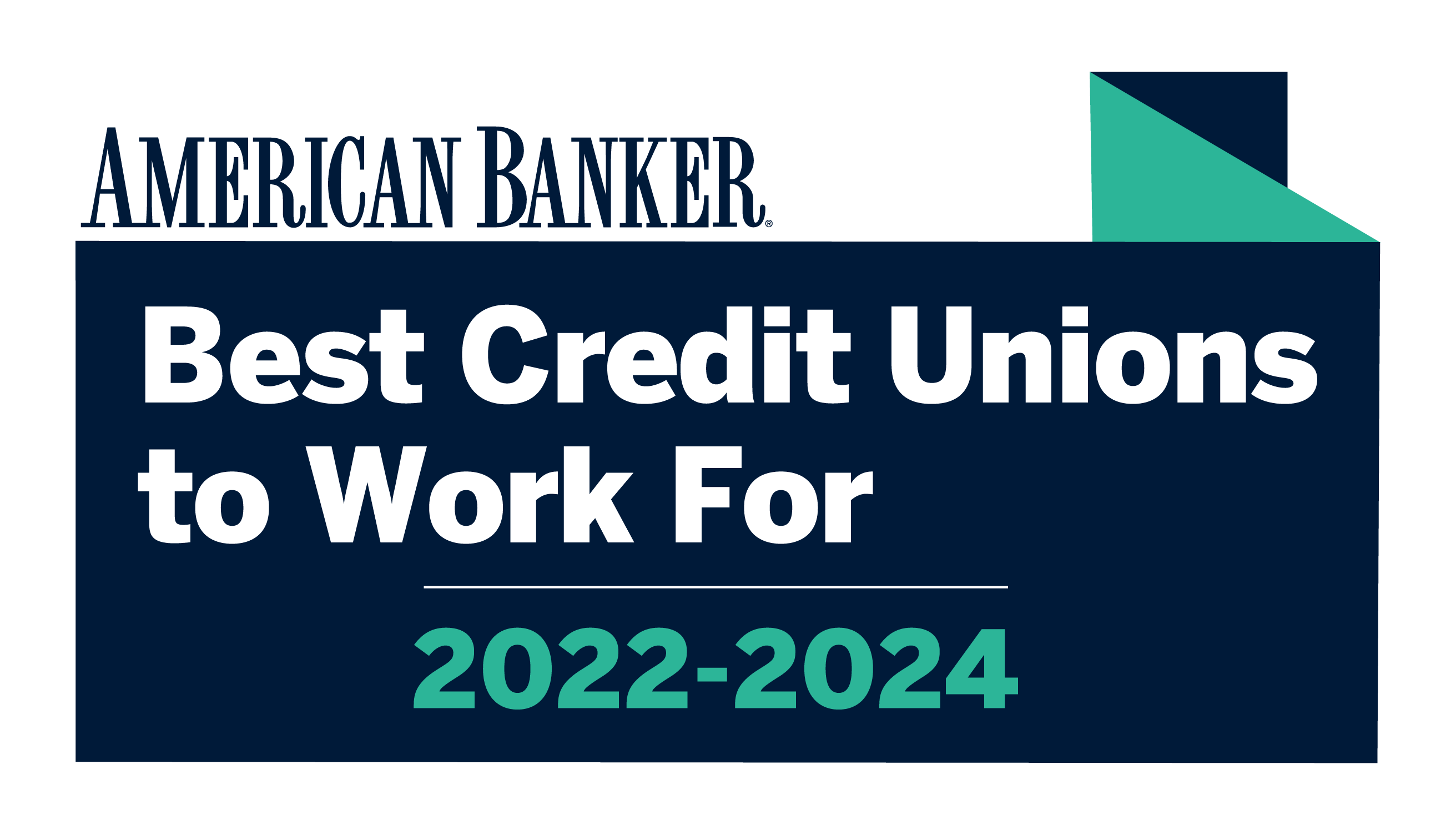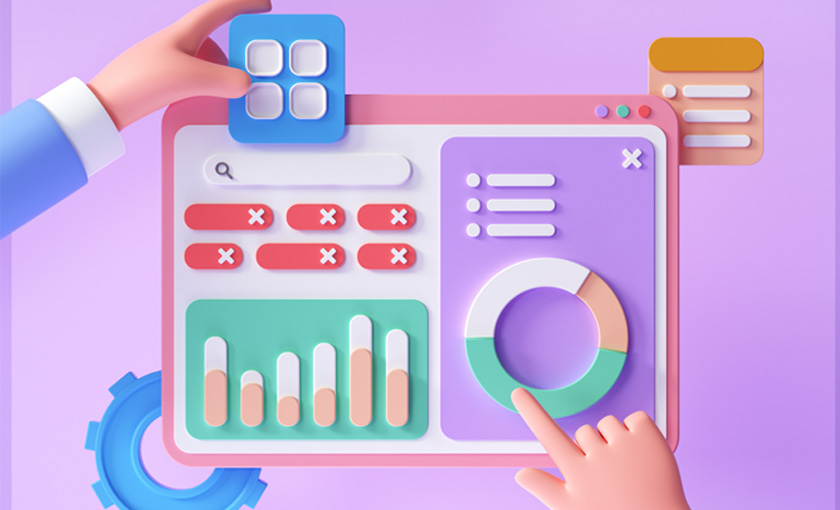Link your accounting software to your accounts
NIHFCU’s online banking is designed to integrate with popular accounting tools like Quicken and QuickBooks. With Web Connect or Express Web Connect, you can synchronize your NIHFCU account transactions with supported accounting software which can provide;
Real-time transaction updates automatically imported into your accounting software
A comprehensive view of your accounts where you can see all of your transactions directly within your accounting software.
Get started with connecting your accounting software by logging into online banking or the NIHFCU Mobile app.