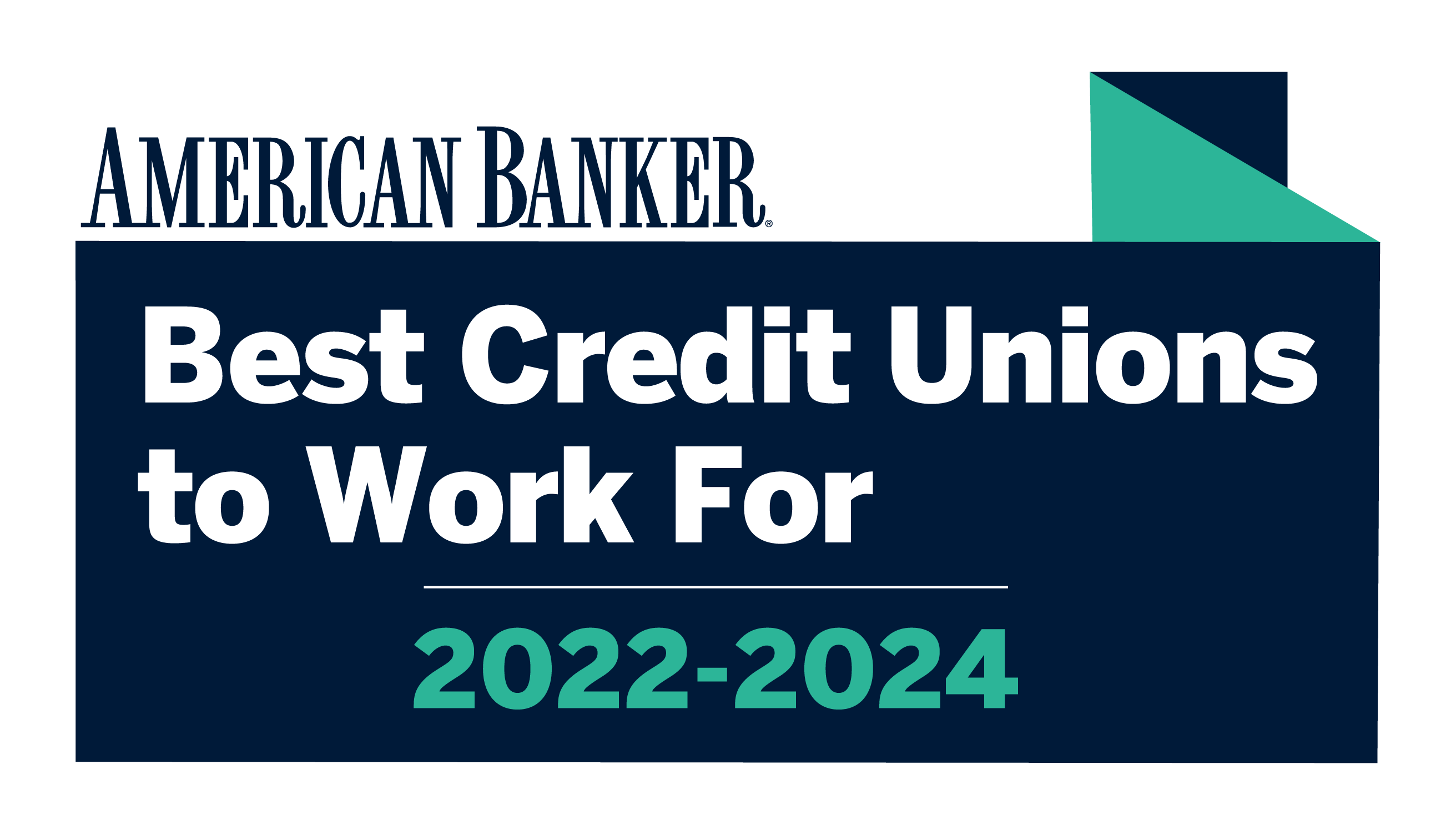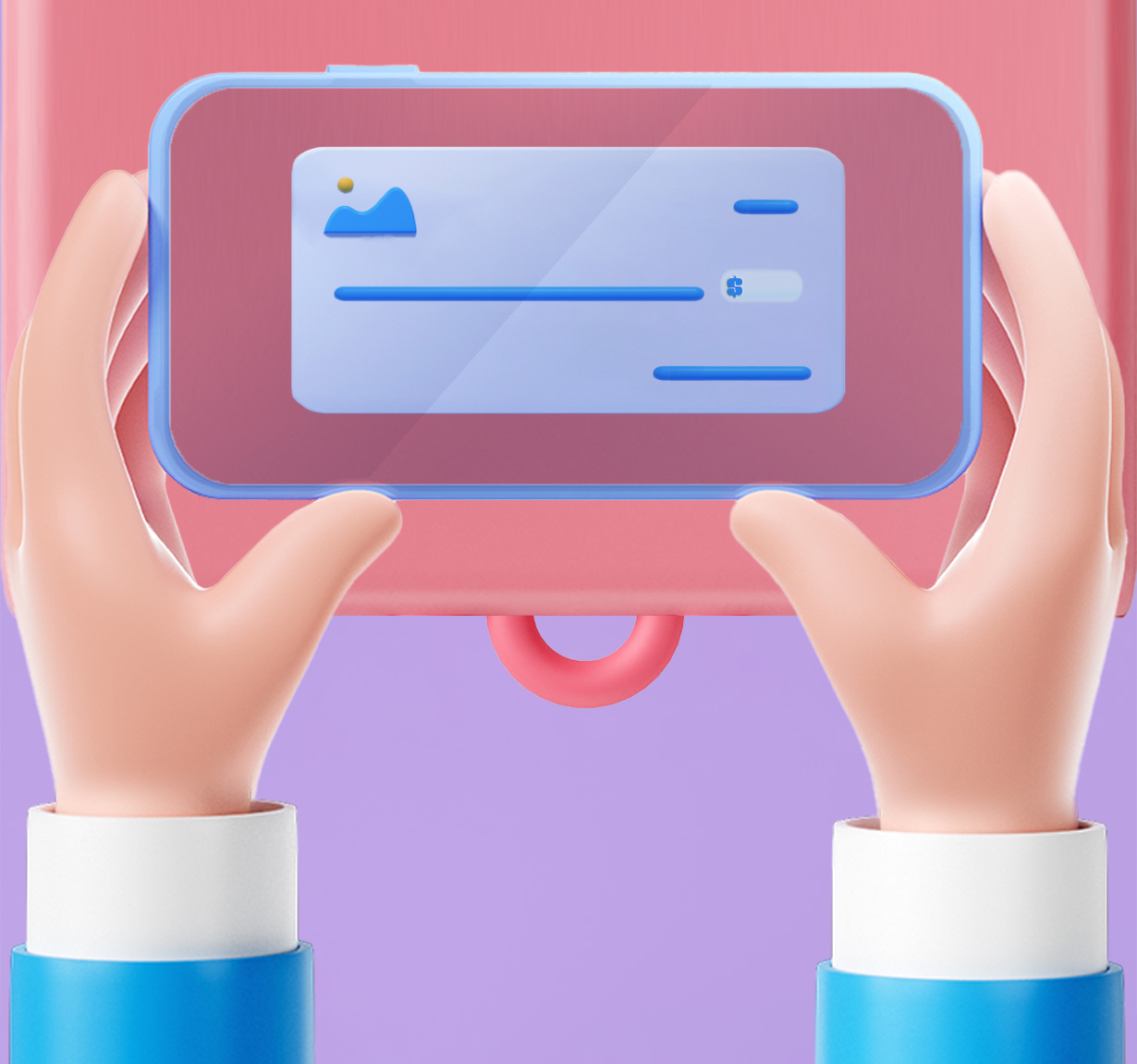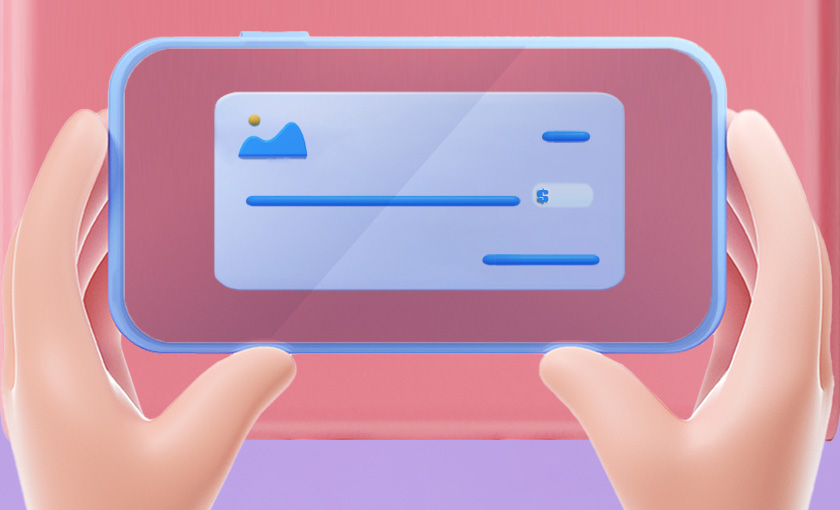Deposit checks without ever leaving your home
Mobile deposit1 is a feature available in the NIHFCU mobile app that lets you easily deposit checks into your NIHFCU Checking or Savings account 24/7 by simply snapping a photo on your smartphone or tablet. With mobile deposit you can;
Make deposits of up to $5,000 per day
Save time and unnecessary trips to a branch or ATM
Be notified by email when your deposit is received and then when the transaction has been completed
View your mobile deposit history directly within the NIHFCU mobile app
To use mobile deposit inside our mobile app, you must first enroll in online banking.