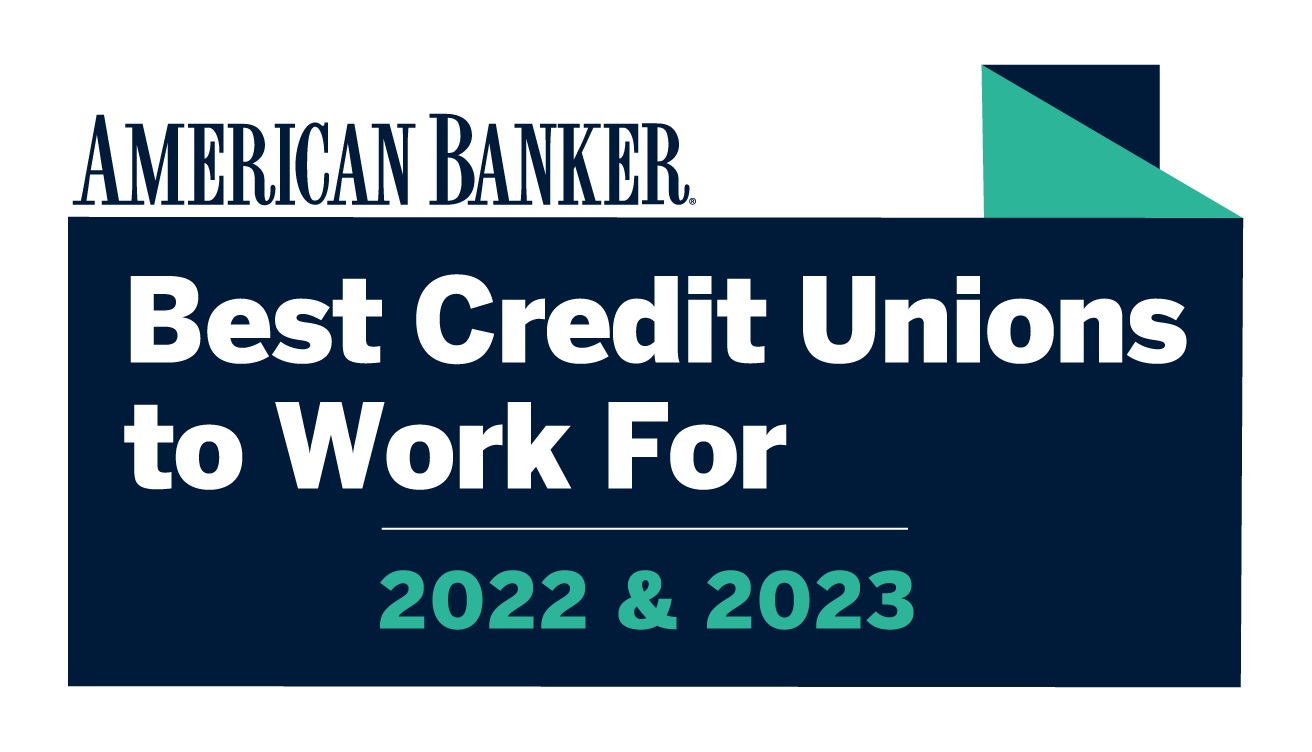Joint Ownership Update As a Result of our System Upgrade
1. Why am I now seeing additional accounts in online and mobile banking? |
|---|
|
Following our recent system upgrade, you may have noticed that you are now seeing additional accounts within your online and mobile banking experience. This is the result of an enhancement that now allows the credit union to identify and present all of the accounts on which you are a joint owner and conveniently display them in a unified view. |
2. How do I hide or rename this account within online banking? |
|---|
|
To hide joint accounts from your online banking view, do the following:
Please note: Once you hide an account, you will not have the ability to perform any transactions on that account until you go back and unhide it.
To change the nicknames of accounts that appear inside online banking for more convenient recall in future.
You can always go back and change these settings in the future. |
3. How do I remove myself as a joint owner? |
|---|
|
Please fill out the attached form and return to us as instructed. A notary is required to complete the form. |
4. How can I confirm the identities of my current joint owners? |
|---|
|
Please call us at 1-800-877-6440 or stop in to any branch. If you know the names of your joint owners or have reached out to us to confirm, we recommend following Question #2 above to add a nickname for easy and convenient recall in the future. |
5. How do I find the full account number for my account(s)? |
|---|
|
Inside online banking:
Inside our mobile app:
For further assistance, call us at 1-800-877-6440, or stop into any branch |
6. What other options are available to me? |
|---|
|
Following our recent system upgrade, our online banking and mobile applications can now support a separate login for joint owners. The joint owner will need to have their SSN/TIN on file and will need to know their membership account number to register. Once the joint owner registers, they can create and manage their own user profile and maintain their own login credentials. They can register here. |
7. I need assistance. What should I do? |
|---|
|
Please call us at 1-800-877-6440, chat with us online or visit a branch. Please note, do to our recent system upgrade, our call center is experiencing extremely high call volume. We apologize for the extended wait times and are working to help every member as quickly as possible. |